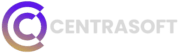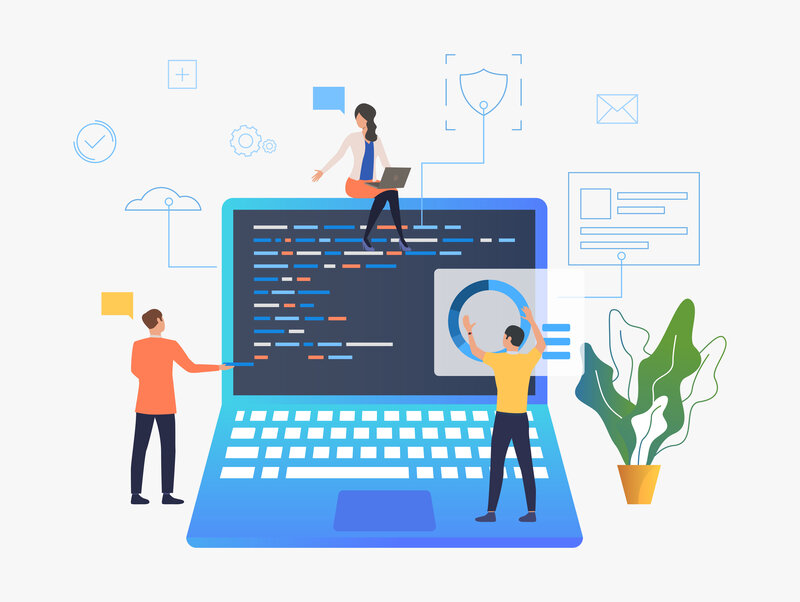Want to learn how to resize designs with Hatch embroidery software and save valuable time on your embroidery projects? If you’re an embroidery enthusiast or professional, you’ve probably found yourself needing to adjust a design’s size to fit a specific space or garment. Whether you’re scaling up for a larger project or shrinking down for a more delicate piece, resizing designs can be tricky—especially if you want to maintain perfect stitch quality and detail. Luckily, Hatch embroidery software makes this process easier and faster with its intuitive tools and automatic stitch recalculation.
In this post, I’ll walk you through the ins and outs of resizing designs using Hatch, breaking down step-by-step instructions and sharing time-saving tips. By the end, you’ll be able to adjust your designs with confidence, without worrying about distortion or uneven stitches. Let’s dive in!

Why Resizing Embroidery Designs Is Essential
Resizing embroidery designs is essential for many reasons. For one, not every design is a one-size-fits-all solution. You might have the perfect design, but it’s too large for a baby onesie or too small for the back of a jacket. Being able to adjust your design to fit your specific project—whether it’s to accommodate garment size or the available embroidery space—is crucial for getting professional-looking results. Plus, resizing can also help you create custom variations, giving your work a unique touch without having to start from scratch.
What is Hatch Embroidery Software?
So, what exactly is Hatch embroidery software, and why is it the best tool for resizing embroidery designs? Let me break it down for you.
Hatch embroidery software is a powerful, user-friendly tool that’s designed to meet all your embroidery needs. It’s perfect for everything from simple monogramming to more complex design work. But what really sets Hatch apart is its ability to resize designs without compromising on stitch quality. With Hatch, you can easily resize your embroidery designs to fit any project, thanks to features like automatic stitch recalculation and advanced scaling options.
Whether you’re a beginner or an embroidery pro, Hatch makes resizing a breeze. The software’s intuitive interface means you can get started right away without a steep learning curve, and its powerful resizing capabilities ensure that your designs maintain their integrity no matter how much you shrink or enlarge them.
Who is Hatch For?
Honestly, Hatch is for anyone who loves embroidery! Whether you’re just starting out or you’ve been embroidering for years, this software is a game changer. Beginners will love how easy it is to resize designs with Hatch, and experienced embroiderers will appreciate the advanced features like stitch editing and design scaling. It doesn’t matter if you’re working on small projects like baby clothes or larger items like quilts—Hatch embroidery software is versatile enough to handle it all.
Benefits of Using Hatch for Resizing Designs
One of the biggest benefits of using Hatch for resizing designs is the automatic stitch recalculation feature. This means that when you resize a design, Hatch adjusts the stitch count automatically to ensure that the design looks perfect at any size. This is a huge time-saver because it eliminates the need for manual adjustments. Hatch also allows you to maintain proportions, meaning your design won’t get stretched or distorted when you change its size.
Another great thing about Hatch is its preset sizes. If you find yourself resizing the same types of designs repeatedly, you can save time by using these presets instead of manually resizing each time. Plus, Hatch’s ability to preview your resized design before you stitch it out ensures that you can catch any potential issues early, saving both time and materials.
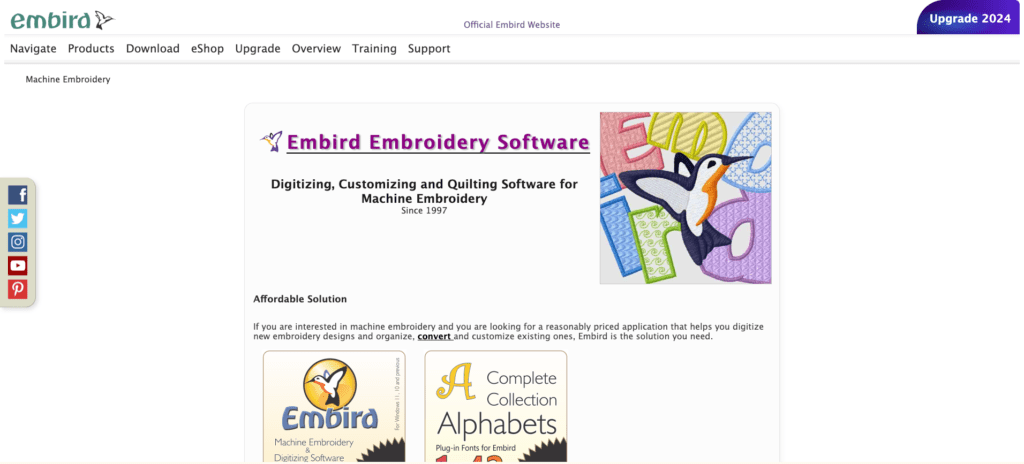
Why Resizing Designs Matters in Embroidery
Resizing embroidery designs isn’t just about making a design fit your project—it’s about ensuring the design still looks amazing after being resized. Let’s talk about why resizing matters and some of the challenges you might face during the process.
The Need for Flexible Designs
There are so many situations where resizing is essential. Think about it—what if you find the perfect design for a jacket, but you want to use it on a smaller item, like a tote bag or a hat? You need flexibility! Hatch embroidery software gives you that flexibility by allowing you to adjust the size of your designs quickly and easily. Whether the design is too large or too small, resizing helps you adapt it to your needs without sacrificing the quality of the final product.
Impact on Stitch Quality
One of the most important things to consider when resizing designs is stitch density. When you enlarge or shrink a design, the stitch count changes. If done manually or without the right tools, resizing can lead to stitches that are too dense or too loose, making your design look sloppy. This is where Hatch embroidery software shines—it automatically recalculates the stitch count based on the new size, so your stitches maintain their integrity. You get the perfect stitch density every time, no matter how much you resize your design.
Common Resizing Challenges Embroidery Designers Face
Resizing isn’t always smooth sailing. Common challenges include distorted designs, uneven proportions, and stitch quality issues. Without the right software, you might find your resized design looks stretched or squished, which is definitely not the result you’re going for. Plus, manual resizing can often result in poor stitch quality, with stitches that are too tight or too loose. Hatch simplifies this by recalculating the stitches automatically, ensuring that your resized designs maintain the same high quality as the original.
Step-by-Step Guide: How to Resize Designs with Hatch Embroidery Software
Now that you understand why resizing is so important, let’s get into the nitty-gritty of how to resize designs with Hatch embroidery software. I’m going to walk you through each step to make sure you get the best results every time.
Preparing Your Design for Resizing
Selecting the Right Design
The first step to resizing is making sure you’re working with the right design. It’s essential to start with a high-quality, editable design in Hatch. Some designs, especially those downloaded from the internet, might not be editable or scalable. Always check that the design file is compatible with Hatch and editable before you begin resizing.
Setting Up Your Workspace in Hatch
Once you’ve got the right design, it’s time to set up your workspace. In Hatch, you can import your design and adjust the layout to get a clear view of how it will look once resized. I recommend taking a few moments to organize your workspace—this makes the resizing process smoother and helps prevent mistakes later on.
Checking Stitch Types Before Resizing
Before resizing, it’s crucial to check the stitch types in your design. Different stitches—like satin stitches, fill stitches, and run stitches—respond differently to resizing. For example, satin stitches might become too dense if resized too small. By checking these stitch types first, you can anticipate any issues and make adjustments as needed.
Troubleshooting Resizing Issues in Hatch Embroidery Software
No matter how skilled you are, resizing embroidery designs can sometimes lead to unexpected challenges. Trust me, I’ve been there—thinking everything was perfect, only to find out that something didn’t quite resize the way I had hoped. But don’t worry! With Hatch embroidery software, most common resizing issues can be easily solved, and I’m here to walk you through it.
Dealing with Distorted Stitches
One of the most frustrating issues is stitch distortion. When you resize a design, the stitches might lose their shape, leading to a distorted look. This can happen when the design has been stretched too far or compressed too tightly. Luckily, Hatch’s automatic stitch recalculation minimizes this issue, but if you still notice distortion, you might need to make manual adjustments to the stitch types.
Solution:
In Hatch, go to the “Reshape Object” tool and manually adjust the stitch angles. This helps smooth out any stitches that look off after resizing. Always preview your design to check for these distortions before stitching.
Uneven Proportions After Resizing
Sometimes, resizing can cause parts of your design to look uneven. Maybe the text looks stretched, or the shapes seem out of balance. This happens when designs are resized non-proportionally, where one dimension (like width) is altered more than the other.
Solution:
To fix this, make sure you’re resizing proportionally by holding down the Shift key while you drag the resizing handles in Hatch. This maintains the design’s original aspect ratio, preventing the stretching or compressing that leads to uneven proportions.
Stitch Density Problems
Another common issue is stitch density—either too dense or too sparse—after resizing. If the design becomes too small, the stitches might bunch up, creating a stiff, overly dense result. On the flip side, enlarging a design too much can spread the stitches too thin, making the design look empty.
Solution:
Use Hatch’s automatic stitch recalculation tool to fix stitch density problems. This feature recalculates the stitches based on the new size, ensuring the design remains well-balanced. If you’re still not happy with the result, you can manually tweak the stitch count in the “Object Properties” panel.
Misaligned Design Elements
Misalignment can occur when you resize complex designs with multiple layers or sections. If one part of the design doesn’t resize correctly, it can throw off the entire look.
Solution:
Check your design’s grouping settings in Hatch. Sometimes, elements need to be grouped or ungrouped before resizing to ensure everything stays aligned. Once everything is aligned properly, resize again and preview the design to confirm that all elements resized together.
Tips to Save Time When Resizing Designs in Hatch
Resizing can be a time-consuming task, especially if you’re working with intricate designs. Over the years, I’ve picked up some handy tricks to speed up the process and make resizing in Hatch more efficient. Let me share some of my favorite time-saving tips.
Tip 1: Use Keyboard Shortcuts
One of the easiest ways to save time is by using Hatch’s keyboard shortcuts. For resizing, shortcuts like Ctrl + Z for undo and Ctrl + S to save are your best friends. But you can also use shortcuts like “R” for the Resize tool and “T” for Transform. These little time-savers add up, especially when you’re working on multiple designs.
Tip 2: Take Advantage of Hatch’s Preset Sizes
Hatch has a nifty feature that allows you to use preset sizes. This is especially useful if you often work with standard hoop sizes or if you resize similar designs frequently. Instead of manually adjusting the design every time, you can select one of Hatch’s preset sizes, and it automatically resizes the design to fit the selected hoop.
Tip 3: Organize Your Designs with the Hatch Library
A well-organized design library can save you loads of time when you’re resizing. Trust me, I used to waste hours searching for the right design file. With Hatch, you can organize your designs into folders and tag them for easy searching. This means when you need to resize a specific design, it’s right at your fingertips.
Tip 4: Customize Hatch’s Default Settings for Resizing
Did you know you can customize Hatch’s default settings for resizing? By tweaking the settings to suit your personal preferences, you’ll save yourself from having to make the same manual adjustments every time you resize a design. For example, you can set it to always maintain proportions or automatically recalculate stitches when resizing.
Tip 5: Batch Resizing Multiple Designs
If you’re working with a series of designs that all need resizing, Hatch offers a batch resizing feature. This allows you to resize multiple designs at once, which can be a huge time-saver. You simply select all the designs you want to resize, choose your new dimensions, and Hatch does the rest.
Common Mistakes to Avoid When Resizing Designs
We’ve all made mistakes when resizing embroidery designs—I know I have! The good news is that these common pitfalls are easy to avoid once you know what to look out for. Let’s go over some of the most common mistakes and how to avoid them when using Hatch embroidery software.
Mistake 1: Ignoring Stitch Density
One of the biggest mistakes people make when resizing is ignoring stitch density. As I mentioned earlier, resizing without adjusting the stitch density can lead to poor-quality results. Too many stitches, and your design becomes stiff and unappealing. Too few, and it looks unfinished.
How to Avoid:
Always use Hatch’s stitch recalculation feature to adjust the stitch count automatically when resizing your designs.
Mistake 2: Overstretching or Compressing Designs
Another common mistake is overstretching or compressing designs, which can distort your work and make it look uneven.
How to Avoid:
To avoid this, always resize your designs proportionally by holding down the Shift key while you drag to resize. This maintains the original aspect ratio and prevents distortion.
Mistake 3: Not Previewing the Design Before Stitching
I can’t tell you how many times I’ve resized a design and forgotten to preview it before stitching. Not previewing can lead to unpleasant surprises—like uneven stitch patterns or misplaced elements—once you actually start stitching.
How to Avoid:
Always take a few seconds to preview your resized design in Hatch’s preview window. This gives you a chance to catch any mistakes before they’re stitched out.
Mistake 4: Resizing Too Many Times
Resizing the same design multiple times can cause a degradation in stitch quality. Each time you resize, the software recalculates the stitches, and after too many adjustments, this can affect the overall quality of the design.
How to Avoid:
If you need to resize a design more than once, it’s best to work with the original file rather than a previously resized version. This way, you’re always working with the cleanest, highest-quality version of the design.
Conclusion
There you have it—everything you need to know about how to resize designs with Hatch embroidery software and save time while doing it! From understanding why resizing is so important to troubleshooting common issues, Hatch makes the whole process a breeze. I hope these tips and steps help you feel confident in your resizing projects moving forward.
If you take away just one thing, remember to use Hatch’s automatic stitch recalculation feature—it’s a game changer! And don’t forget to save time with batch resizing and keyboard shortcuts.
Now, go ahead and resize those designs like a pro, and don’t be afraid to experiment. With Hatch embroidery software, you’ve got all the tools you need to make your projects look stunning, no matter the size. Happy stitching!
FAQs for “How to resize designs with hatch embroidery software”
How do you resize an embroidery design in Hatch?
Starting with a clear idea is key. Define the problem your software will solve, sketch out the core features, and create a basic roadmap. Then, you can move on to the actual development phase by choosing the right tech stack and building a team if needed.
What is the first step in building a software product?
The first step is always to define your idea and understand the problem you’re solving. Without that clarity, you might get lost in unnecessary features. After that, start planning your product’s structure, from the design to the user experience.
How to create a product of software?
To create a software product, begin by understanding your target audience and their needs. Once you have a clear concept, you can move on to the design, development, testing, and launch phases. Each step helps bring your software to life.
How a software product is created?
A software product is created through several stages: ideation, planning, designing, coding, testing, and launching. Along the way, you’ll want to gather feedback, make improvements, and keep iterating to ensure your product meets users’ needs.
How do you create a software product idea?
The best ideas come from identifying a problem that hasn’t been solved well yet. Think about the pain points people face and how you can create software that makes their lives easier. Brainstorm, research the market, and refine your idea until it’s something you’re excited to build.
How do I build my own software?
Building your own software starts with outlining the features you need. Then, you either code it yourself or hire a development team to do it for you. Don’t forget to test thoroughly before launching—user experience is everything!
How do I start my own product?
If you want to start your own product, first focus on defining the problem you’re solving and who you’re solving it for. Once that’s clear, build a minimum viable product (MVP) that showcases the core value of your product and iterate from there based on user feedback.
How do I sell my software as a product?
You can sell your software as a product by creating a solid go-to-market strategy. Identify your target audience, market your product through the right channels (like social media, paid ads, or content marketing), and provide a demo or free trial to get people interested.
How can I develop my product?
To develop your software product, you’ll want to break down the process into manageable phases: design, coding, testing, and launch. Make sure you’re getting feedback at each stage, so you know you’re on the right track. Flexibility is key here—be prepared to iterate.
What is a software product example?
A software product could be anything from a mobile app like Instagram to a business tool like Slack or Microsoft Office. These are all products that solve specific problems for their users.
How do I create a startup software product?
Creating a startup software product is all about solving a problem in a unique or better way. Start by defining your core value, then create an MVP to test the waters. Once you’ve validated the idea with real users, you can continue developing and scaling.
How to build a tech product?
Building a tech product follows the same basic principles as any software development process. You’ll need to plan, design, develop, test, and launch your product. But since tech products often evolve, be prepared to keep iterating and improving even after launch.
How is software developed?
Software is developed in stages: first, you define the problem, then design the user interface and architecture. After that, you write the code, test the software, and fix any bugs before launching it to your users.
How do you plan a new software product?
Planning a new software product involves researching your target market, defining the features you’ll need, and laying out a timeline. You should also think about the technology you’ll use and how you’ll gather feedback throughout the process to make improvements.
What are the key steps in building a software product?
The key steps are: defining your idea, designing the product, developing the software, testing it, launching it, and then continuously improving based on feedback.
How long does it take to build a software product?
The timeline varies depending on the complexity of your product. It could take anywhere from a few months to a year or more. Building an MVP may be faster, but full-feature development can take longer, especially if you’re testing and iterating.
What tools do I need to build a software product?
You’ll need design tools like Figma or Sketch for the UI, coding platforms like GitHub or Bitbucket for version control, and project management tools like Jira or Trello to keep things organized. Testing tools like Selenium or Postman are also handy.
How much does it cost to build a software product?
The cost can vary widely, depending on the scope and complexity. A small MVP might cost a few thousand dollars, while a more robust product could run into the tens or even hundreds of thousands. It’s best to budget for both initial development and future updates.
Can I build a software product without coding?
Yes! There are plenty of no-code platforms like Bubble or Webflow that allow you to create software without needing to write code. However, for more complex features, you might need a developer’s help.
How do I test my software product?
You can test your software by running various tests like functional, usability, and performance tests. Don’t forget to conduct both alpha and beta testing to catch any issues before your full launch.
What is the importance of testing when building a software product?
Testing is critical because it helps you catch bugs and usability issues before your users do. It ensures that your product runs smoothly and provides a great user experience, which is essential for retaining customers.
What is the difference between alpha and beta testing?
Alpha testing is done internally by your team to catch any major issues, while beta testing involves releasing the product to a limited group of users to gather feedback in a real-world environment.
How do I gather user feedback for my software product?
You can gather user feedback by setting up a feedback system within the product, running surveys, or directly asking your beta testers. Their input will help you make crucial improvements before your full launch.
What are some common mistakes to avoid when building a software product?
Some common mistakes include not defining your problem clearly, adding too many unnecessary features (scope creep), and rushing through testing. Focus on your core value, and test thoroughly before launch.
How do I launch my software product successfully?
To launch your software successfully, set a clear launch date, build buzz through marketing (social media, email campaigns, etc.), and ensure your support system is in place to help users with any issues that may arise.
How can I scale my software product?
Once your product is live, you can scale by adding new features, entering new markets, or improving your infrastructure to handle more users. Keep listening to user feedback and make improvements to grow.
What are some monetization strategies for software products?
Some common u003cstrongu003esoftware monetization strategiesu003c/strongu003e include subscription models, freemium versions with paid upgrades, and one-time purchase fees. Choose the model that best suits your audience and the type of product you’re offering.
How do I build a brand around my software product?
Building a brand involves creating a strong identity for your product that resonates with your target audience. This includes your logo, messaging, and overall user experience. A well-defined brand can set you apart in a crowded market.
What metrics should I track after launching my software product?
After launching, track metrics like user adoption, retention rates, and engagement. These will give you insights into how well your product is performing and whether users are sticking around or dropping off.
How do I improve my software product after launch?
After launch, you can improve your product by gathering user feedback and rolling out regular updates. Focus on fixing any bugs, adding requested features, and enhancing the user experience to keep your audience engaged.